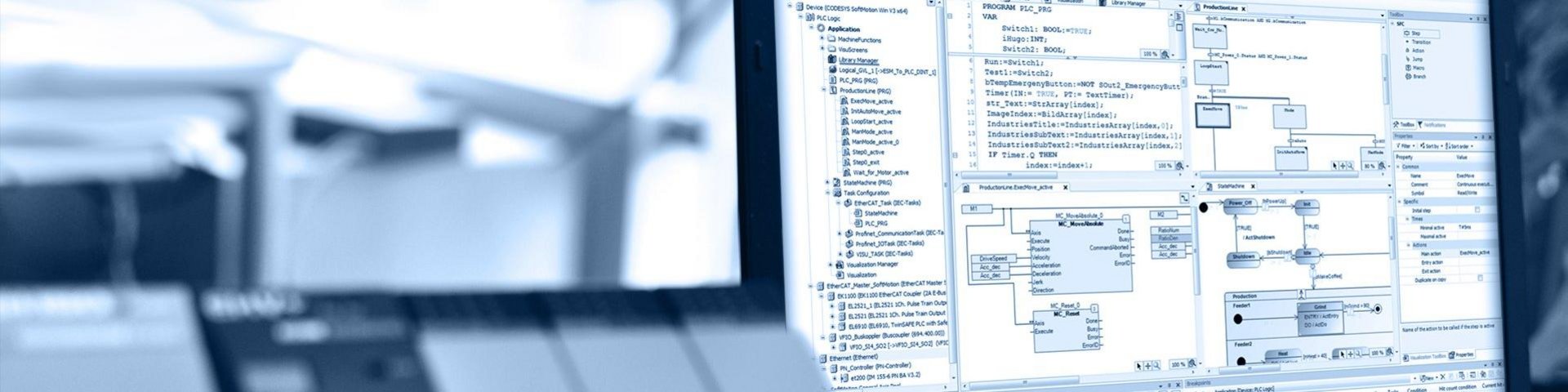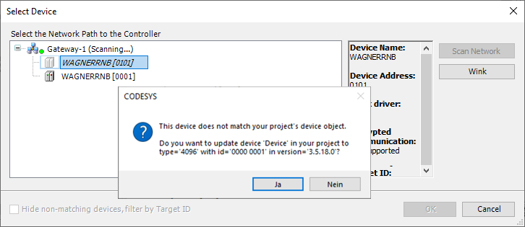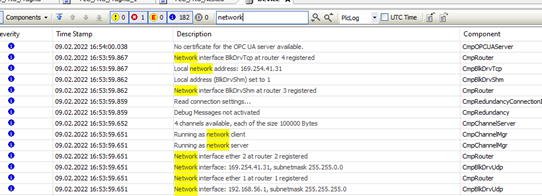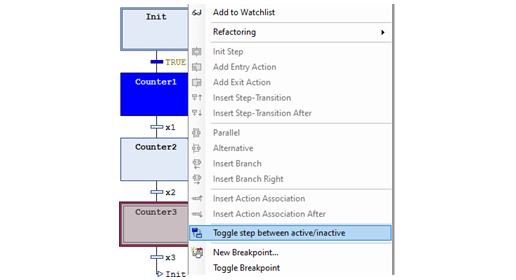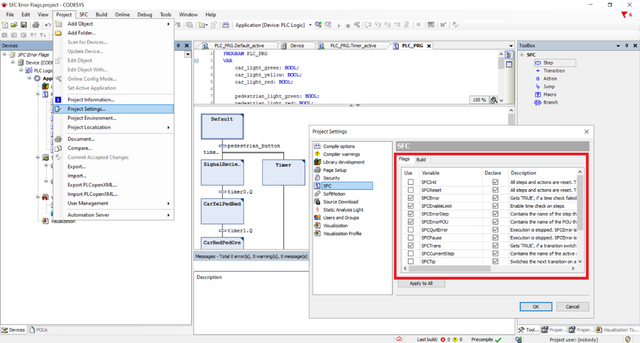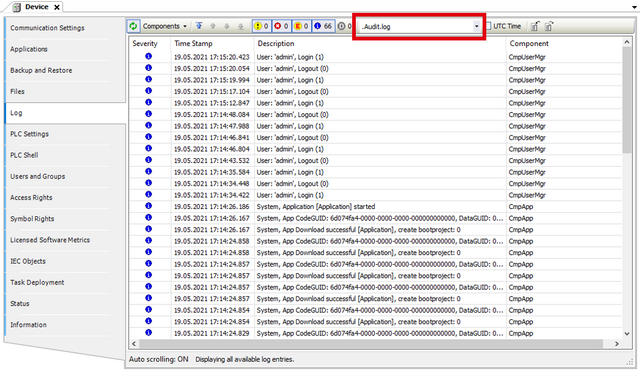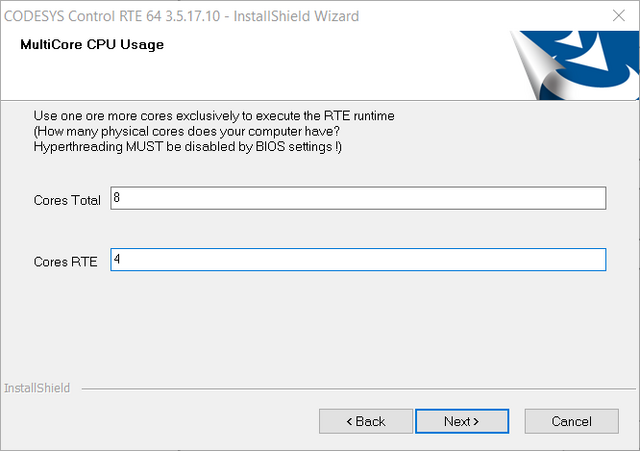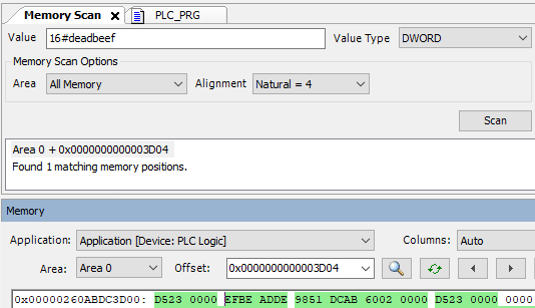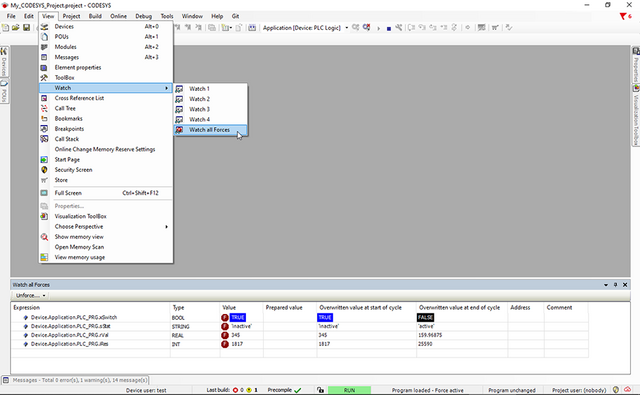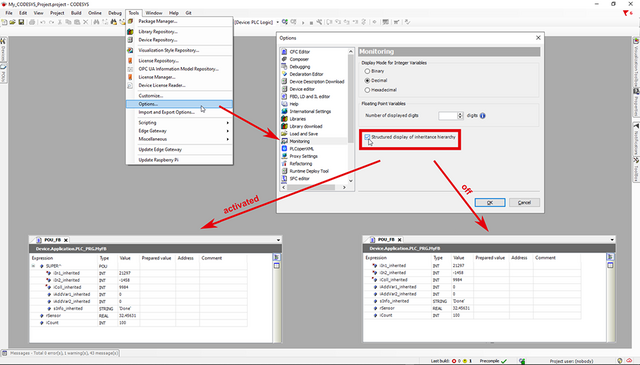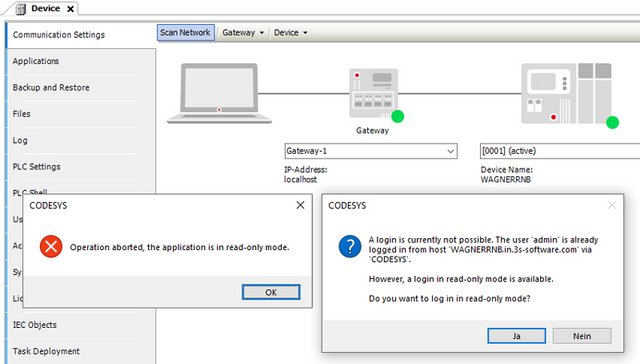
The newest CODESYS version offers great security improvements. One of them is a multi-client read-only-mode.
With CODESYS 3.5 SP18 the development system grants read-only access to already logged-in applications on a controller. This means that the user can watch the application in online mode, but cannot use write operations or start/stop the application.