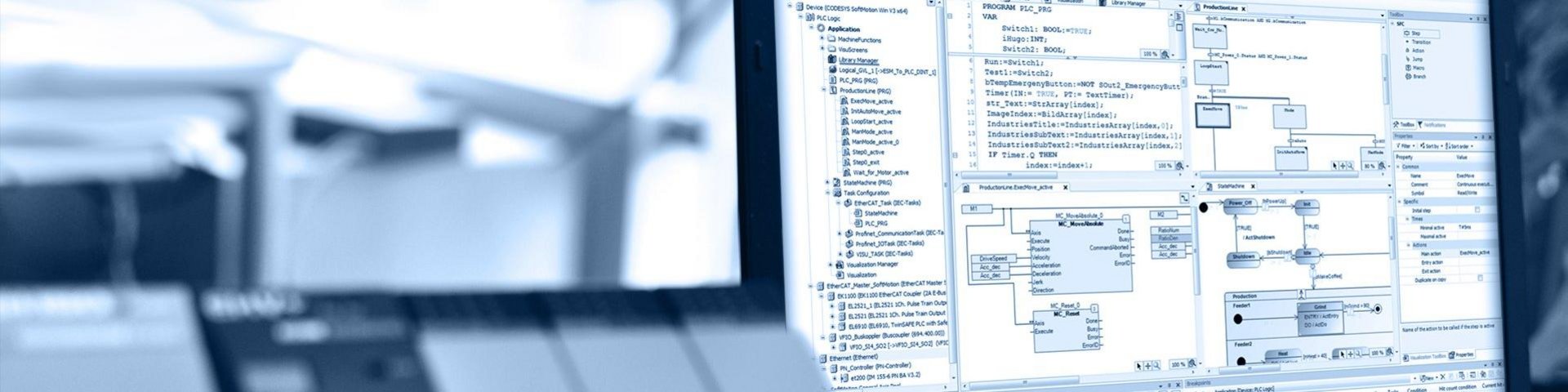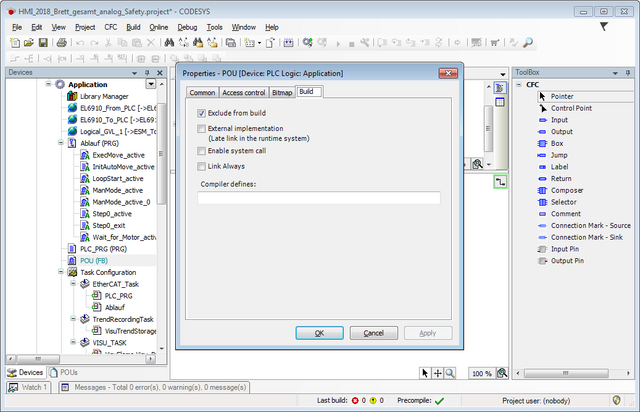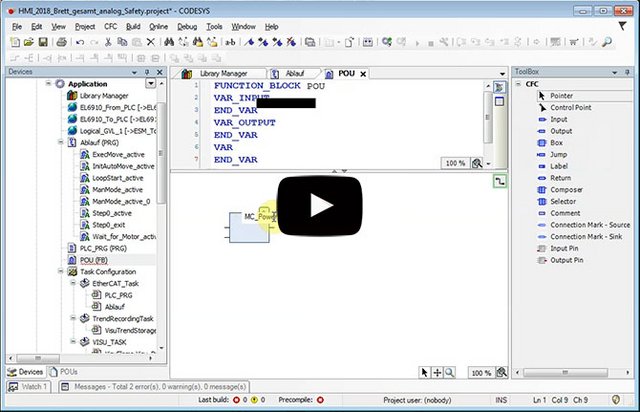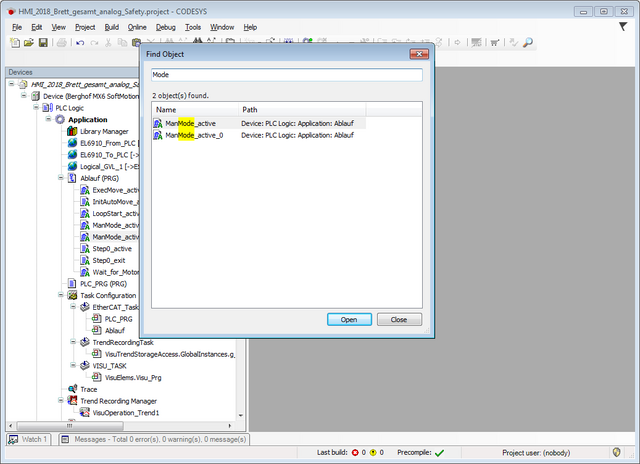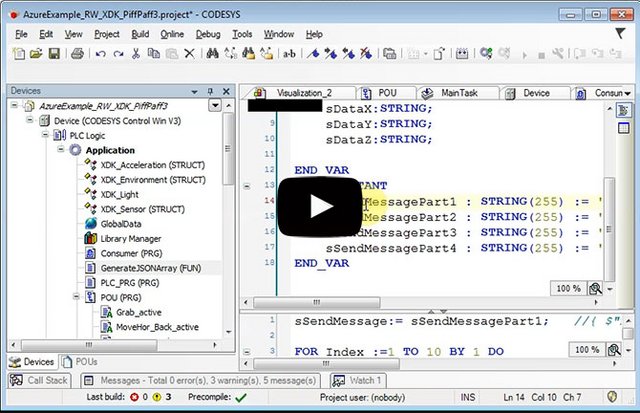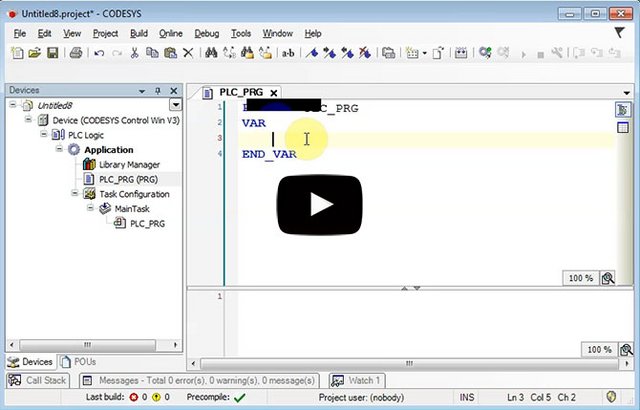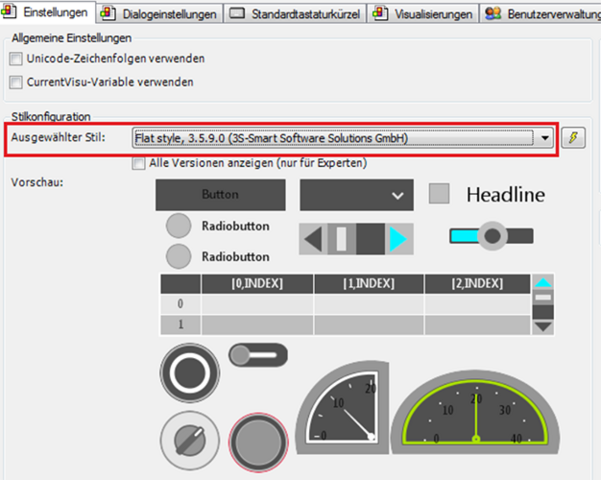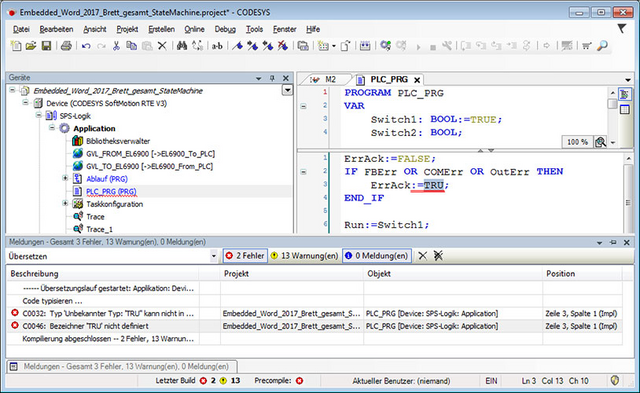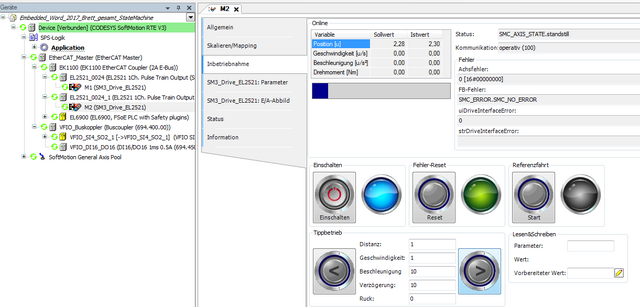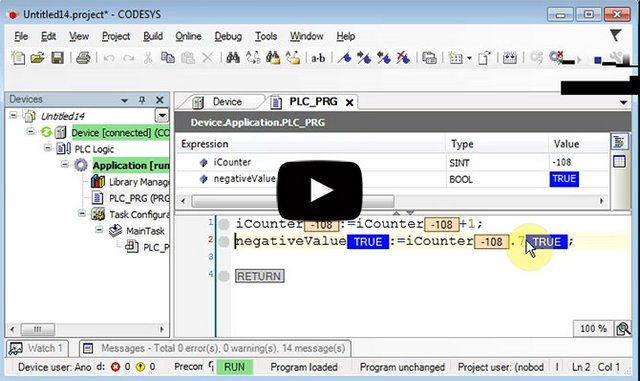
Access to single bits in variables with integer data type (SINT | INT | DINT | LINT | USINT | UINT | UDINT | ULINT | BYTE | WORD | DWORD | LWORD ). Use the following syntax:
<Variablennname>.<Bitnummer>
This allows you, for example, to retrieve bits from variables that have previously been encoded into them or to detect the +/- sign of an INT variable.
CODESYS Clip: Access to individual bits in numeric variables